|
|
马上注册,结交更多好友,享用更多功能,让你轻松玩转社区。
您需要 登录 才可以下载或查看,没有账号?立即注册

×
本帖最后由 烈林凤 于 2024-8-15 15:34 编辑
这次居然半个月后就更新了进阶学习经验的第四篇!难不成以后的更新频率越来越快?100年后岂不是可以做到一分钟出一篇!(开玩笑的)
本篇的灵感来源于我许久之前做过的一篇教程,真的非常感谢各位的支持!在此贴上链接萌新也可以学习的renpy简单密码锁制作! - 经验教程 - RenPy中文空间
不过这篇教程时代久远,是我萌新时期经验总结下来的一篇,放在现在显然是不够看的,于是,我制作了一个更高级的密码锁
可以直接下载附件中的.rpy文件,放入工程的game文件夹中(任何位置都可以),然后查看“使用”环节的使用方法
这次给各位带来的是“萌新也可以学习的高级密码锁制作!”
这次教程主要运用了Function()行为,因此会运用诸多与Python直接相关的内容,文章中也会有对这些python语句的详细解释,非常适合萌新初步认识python语句。
关于教程里的很多名词的命名都无所谓,你想怎么命名都可以,我这么命名只是我听着顺耳。
这次将很多讲解的部分放在了代码注释里,请自行查看。
如果你觉得看文章看不懂想直接抄代码,可以直接复制“抄代码环节”里的代码。
感谢@Aaron栩生阿龙 提供的思路!
注意!本篇教程使用的是8.2.1版本的renpy,虽然说用低版本不一定会报错,但还是建议换成最新版本,谢谢配合!
接下来进入正题——
No.1
我们需要先对变量进行定义——
[RenPy] 纯文本查看 复制代码 # 定义全局变量
default mylist = [] # 用于存放输入的元素
default true_num = '' # 正确答案
default max_num = 0 # 最大输入数量
在此涉及到了“全局变量”与“局部变量”的概念:
用default或init python定义的变量为全局变量,即可以用于任何地方的变量
而像是def函数括号里的变量、screen括号里的变量就是局部变量,这些变量只能在各自的区域内使用,别的地方不能直接使用这些变量,这样能避免过多的占用和防止冲突
全局变量和局部变量在后续都有使用
No.2
接下来需要使用init python定义函数——
[RenPy] 纯文本查看 复制代码 init -1 python:
# 向列表中添加元素(用于显示列表元素)
def show_list(list, myinput):
# 如果列表中存在'错误'或'正确',则清空列表
if ('错误' or '正确') in list:
list.clear()
list.append(myinput)
# 限制列表元素数量
if len(list) > max_num:
list.pop()
else:
pass
# 撤回列表中的最后一个元素
def remove_last_element(list):
if list:
list.pop()
else:
pass
# 清空列表中的所有元素
def list_clear(list):
list.clear()
# 判断列表中的元素(答案)是否正确
def list_decide(list):
# 使用join函数将列表转换为字符串方便比较
mystr = ''.join(list)
# 判断答案是否正确
if mystr == true_num:
list.clear()
list.append('正确')
else:
list.clear()
list.append('错误')
在此定义了4个函数,分别用于——显示数字并限制数量、撤回最后一个输入的数字、清空屏幕中的所有数字、判断密码是否正确
在这些函数括号内的就是局部变量,而调用函数时向函数传入参数被称之为“入参”,而传入的这些参数就会与括号内的变量位置一一对应,改变这些变量的值,从而执行函数内指令。
append()用于向列表添加元素
pop()用于删除列表最后一个元素
clear()用于清除列表中的所有元素
join()用于将列表中的元素全部拼合成一串字符
len()用于获取列表中元素的数量
这些python函数的具体用法可以上网自行搜索,在此就不过多赘述了
NO.3
然后是screen的部分——
[RenPy] 纯文本查看 复制代码 screen lock_ceshi_15():
# 使用meun保证能替换掉屏幕中的其他菜单
tag menu
# 使用join函数将列表转换为字符串
$ mystr = ''.join(mylist)
# 显示列表中的元素
if mylist:
button:
background "#ffffff"
xycenter (0.5, 0.2)
hbox:
for i in mylist:
text '{color=#000000}'
# 各类按键
vbox:
xycenter (0.5, 0.5)
spacing 10
if mylist != []:
hbox:
spacing 11
button:
xysize (117, 75)
background "#9dc874"
hover_background "#c7eda4"
text '确定' xycenter (0.5,0.5)
# 调用函数list_decide,传入列表mylist作为参数
action Function(list_decide, list=mylist)
# 如果想要在按下按钮后跳转回原先的label中,那可以使用以下action行为
# action If(mystr == true_num,Return(),Function(list_decide, list=mylist))
button:
xysize (117, 75)
background "#c87474"
hover_background "#eda4a4"
text '清除' xycenter (0.5,0.5)
# 调用函数list_clear,传入列表mylist作为参数
action Function(list_clear, list=mylist)
else:
hbox:
spacing 9
button:
xysize (118, 75)
background "#00000000"
button:
xysize (118, 75)
background "#00000000"
# 多出10个像素高度的空白,用于美观
null height 10
hbox:
spacing 10
button:
xysize (75, 75)
background "#7491c8"
hover_background "#abc1e9"
text '1' xycenter (0.5,0.5)
# 调用函数show_list,传入列表mylist和输入值作为参数
action Function(show_list, list=mylist, myinput='1')
button:
xysize (75, 75)
background "#7491c8"
hover_background "#abc1e9"
text '2' xycenter (0.5,0.5)
action Function(show_list, list=mylist, myinput='2')
button:
xysize (75, 75)
background "#7491c8"
hover_background "#abc1e9"
text '3' xycenter (0.5,0.5)
action Function(show_list, list=mylist, myinput='3')
hbox:
spacing 10
button:
xysize (75, 75)
background "#7491c8"
hover_background "#abc1e9"
text '4' xycenter (0.5,0.5)
action Function(show_list, list=mylist, myinput='4')
button:
xysize (75, 75)
background "#7491c8"
hover_background "#abc1e9"
text '5' xycenter (0.5,0.5)
action Function(show_list, list=mylist, myinput='5')
button:
xysize (75, 75)
background "#7491c8"
hover_background "#abc1e9"
text '6' xycenter (0.5,0.5)
action Function(show_list, list=mylist, myinput='6')
hbox:
spacing 10
button:
xysize (75, 75)
background "#7491c8"
hover_background "#abc1e9"
text '7' xycenter (0.5,0.5)
action Function(show_list, list=mylist, myinput='7')
button:
xysize (75, 75)
background "#7491c8"
hover_background "#abc1e9"
text '8' xycenter (0.5,0.5)
action Function(show_list, list=mylist, myinput='8')
button:
xysize (75, 75)
background "#7491c8"
hover_background "#abc1e9"
text '9' xycenter (0.5,0.5)
action Function(show_list, list=mylist, myinput='9')
hbox:
spacing 10
button:
xysize (160, 75)
background "#7491c8"
hover_background "#abc1e9"
text '回退' xycenter (0.5,0.5)
# 调用函数remove_last_element,传入列表mylist作为参数
action Function(remove_last_element, list=mylist)
button:
xysize (75, 75)
background "#7491c8"
hover_background "#abc1e9"
text '0' xycenter (0.5,0.5)
action Function(show_list, list=mylist, myinput='0')
这里的各类按钮的action均使用了Function()行为,该方法可以使按钮行为被触发时调用一个函数并传入参数,请查看文档界面行为(action)、值(value)和函数 — Ren'Py 中文文档 (renpy.cn)
这里还有一个关于参数的概念——固定位置入参和关键词入参,这里简单说明一下,具体可查看文档编程语言基础 — Ren'Py 中文文档 (renpy.cn)
例如函数def xxx(xa,xb,xc),需要将其变为“ xa=1,xb=None,xc='test' ”——
固定位置入参:需要根据函数变量的位置填写参数,填写的位置不同会使入参的位置不同—— xxx(1, ,'test')
关键词入参:无需根据函数变量的位置填写参数,填写的位置无论在哪里都不会影响入参的位置—— xxx(xb=,xa=1,xc='test')
在本文的Function()中所使用的均为关键词入参,具体请自行查看文档
此外,在ui搭建中,使用了一些特殊的功能,在此也一并讲了——
tag:使用该语句会使screen被视为一个变量,并贴上一个图像标签(tag),在同一个屏幕中,不会显示两个相同tag的图像(保证该screen可以将其他拥有该tag的screen替换掉,只保留我们想要的这个),具体可查看文档界面和界面语言 — Ren'Py 中文文档 (renpy.cn)
null:使界面中插入一段空白,有两种形式,可以参考文档界面和界面语言 — Ren'Py 中文文档 (renpy.cn)
抄代码环节——
[RenPy] 纯文本查看 复制代码 # 定义全局变量
default mylist = [] # 用于存放输入的元素
default true_num = '' # 正确答案
default max_num = 0 # 最大输入数量
init -1 python:
# 向列表中添加元素(用于显示列表元素)
def show_list(list, myinput):
# 如果列表中存在'错误'或'正确',则清空列表
if ('错误' or '正确') in list:
list.clear()
list.append(myinput)
# 限制列表元素数量
if len(list) > max_num:
list.pop()
else:
pass
# 撤回列表中的最后一个元素
def remove_last_element(list):
if list:
list.pop()
else:
pass
# 清空列表中的所有元素
def list_clear(list):
list.clear()
# 判断列表中的元素(答案)是否正确
def list_decide(list):
# 使用join函数将列表转换为字符串方便比较
mystr = ''.join(list)
# 判断答案是否正确
if mystr == true_num:
list.clear()
list.append('正确')
else:
list.clear()
list.append('错误')
screen lock_ceshi_15():
# 使用meun保证能替换掉屏幕中的其他菜单
tag menu
# 使用join函数将列表转换为字符串
$ mystr = ''.join(mylist)
# 显示列表中的元素
if mylist:
button:
background "#ffffff"
xycenter (0.5, 0.2)
hbox:
for i in mylist:
text '{color=#000000}'
# 各类按键
vbox:
xycenter (0.5, 0.5)
spacing 10
if mylist != []:
hbox:
spacing 11
button:
xysize (117, 75)
background "#9dc874"
hover_background "#c7eda4"
text '确定' xycenter (0.5,0.5)
# 调用函数list_decide,传入列表mylist作为参数
action Function(list_decide, list=mylist)
# 如果想要在按下按钮后跳转回原先的label中,那可以使用以下action行为
# action If(mystr == true_num,Return(),Function(list_decide, list=mylist))
button:
xysize (117, 75)
background "#c87474"
hover_background "#eda4a4"
text '清除' xycenter (0.5,0.5)
# 调用函数list_clear,传入列表mylist作为参数
action Function(list_clear, list=mylist)
else:
hbox:
spacing 9
button:
xysize (118, 75)
background "#00000000"
button:
xysize (118, 75)
background "#00000000"
# 多出10个像素高度的空白,用于美观
null height 10
hbox:
spacing 10
button:
xysize (75, 75)
background "#7491c8"
hover_background "#abc1e9"
text '1' xycenter (0.5,0.5)
# 调用函数show_list,传入列表mylist和输入值作为参数
action Function(show_list, list=mylist, myinput='1')
button:
xysize (75, 75)
background "#7491c8"
hover_background "#abc1e9"
text '2' xycenter (0.5,0.5)
action Function(show_list, list=mylist, myinput='2')
button:
xysize (75, 75)
background "#7491c8"
hover_background "#abc1e9"
text '3' xycenter (0.5,0.5)
action Function(show_list, list=mylist, myinput='3')
hbox:
spacing 10
button:
xysize (75, 75)
background "#7491c8"
hover_background "#abc1e9"
text '4' xycenter (0.5,0.5)
action Function(show_list, list=mylist, myinput='4')
button:
xysize (75, 75)
background "#7491c8"
hover_background "#abc1e9"
text '5' xycenter (0.5,0.5)
action Function(show_list, list=mylist, myinput='5')
button:
xysize (75, 75)
background "#7491c8"
hover_background "#abc1e9"
text '6' xycenter (0.5,0.5)
action Function(show_list, list=mylist, myinput='6')
hbox:
spacing 10
button:
xysize (75, 75)
background "#7491c8"
hover_background "#abc1e9"
text '7' xycenter (0.5,0.5)
action Function(show_list, list=mylist, myinput='7')
button:
xysize (75, 75)
background "#7491c8"
hover_background "#abc1e9"
text '8' xycenter (0.5,0.5)
action Function(show_list, list=mylist, myinput='8')
button:
xysize (75, 75)
background "#7491c8"
hover_background "#abc1e9"
text '9' xycenter (0.5,0.5)
action Function(show_list, list=mylist, myinput='9')
hbox:
spacing 10
button:
xysize (160, 75)
background "#7491c8"
hover_background "#abc1e9"
text '回退' xycenter (0.5,0.5)
# 调用函数remove_last_element,传入列表mylist作为参数
action Function(remove_last_element, list=mylist)
button:
xysize (75, 75)
background "#7491c8"
hover_background "#abc1e9"
text '0' xycenter (0.5,0.5)
action Function(show_list, list=mylist, myinput='0')
使用环节——
[RenPy] 纯文本查看 复制代码 # 启动界面
label start:
$ true_num = '012345'
$ max_num = 6
call screen lock_ceshi_15
使用python语句将true_num和max_num的数值改变,一个是正确的密码,另一个是可输入密码的最大长度,最后使用call screen显示界面(也可以使用show screen加pause)
试着运行一下,会正确显示类似于图片中的画面——
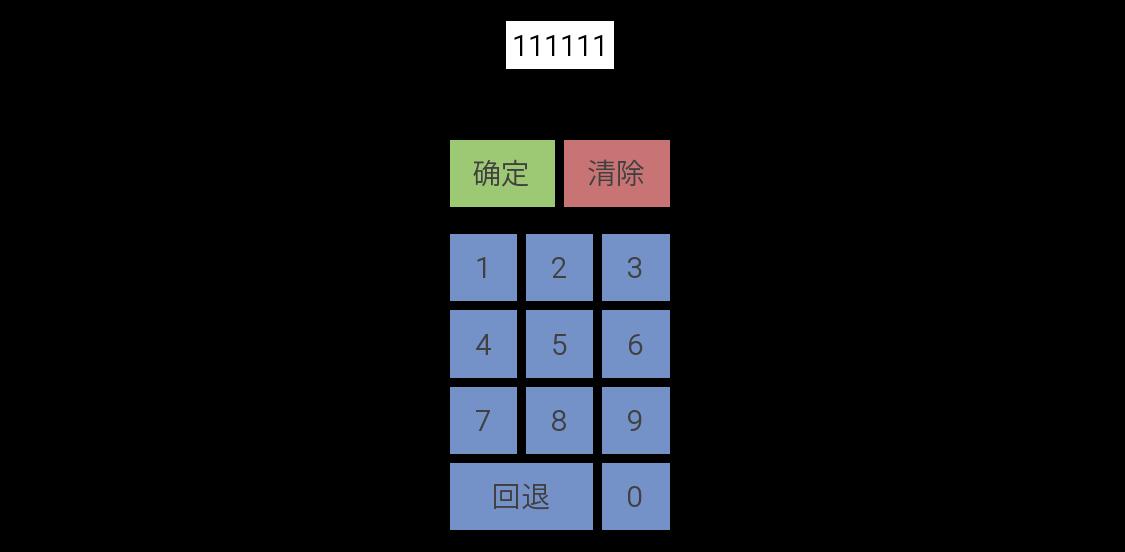
代码各位可以随意使用并修改,希望各位用得高兴!
祝各位还在上学的小伙伴们暑假愉快!
我们下次再见!
|
评分
-
查看全部评分
|
![]() 苏公网安备 32092302000068号 )
苏公网安备 32092302000068号 )